Enable SSO with Okta (SAML 2.0)
This guide assumes you have completed the prerequisite steps (e.g. generate self-signed X.509 certificates) outlined here.
Firezone supports Single Sign-On (SSO) using Okta through the generic SAML 2.0 connector. This guide will walk you through how to configure the integration.
Step 1: Create a SAML connector
In the Okta admin portal, create a new app integration under the Application
tab. Select SAML 2.0 as the authentication method. Use the following config
values during setup:
| Setting | Value |
|---|---|
| App name | Firezone |
| App logo | save link as |
| Single sign on URL | This is your Firezone EXTERNAL_URL/auth/saml/sp/consume/:config_id (e.g., https://firezone.company.com/auth/saml/sp/consume/okta). |
| Audience (EntityID) | This should be the same as your Firezone SAML_ENTITY_ID, defaults to urn:firezone.dev:firezone-app. |
| Name ID format | EmailAddress |
| Application username | |
| Update application username on | Create and update |
Okta's documentation contains additional details on the purpose of each configuration setting.
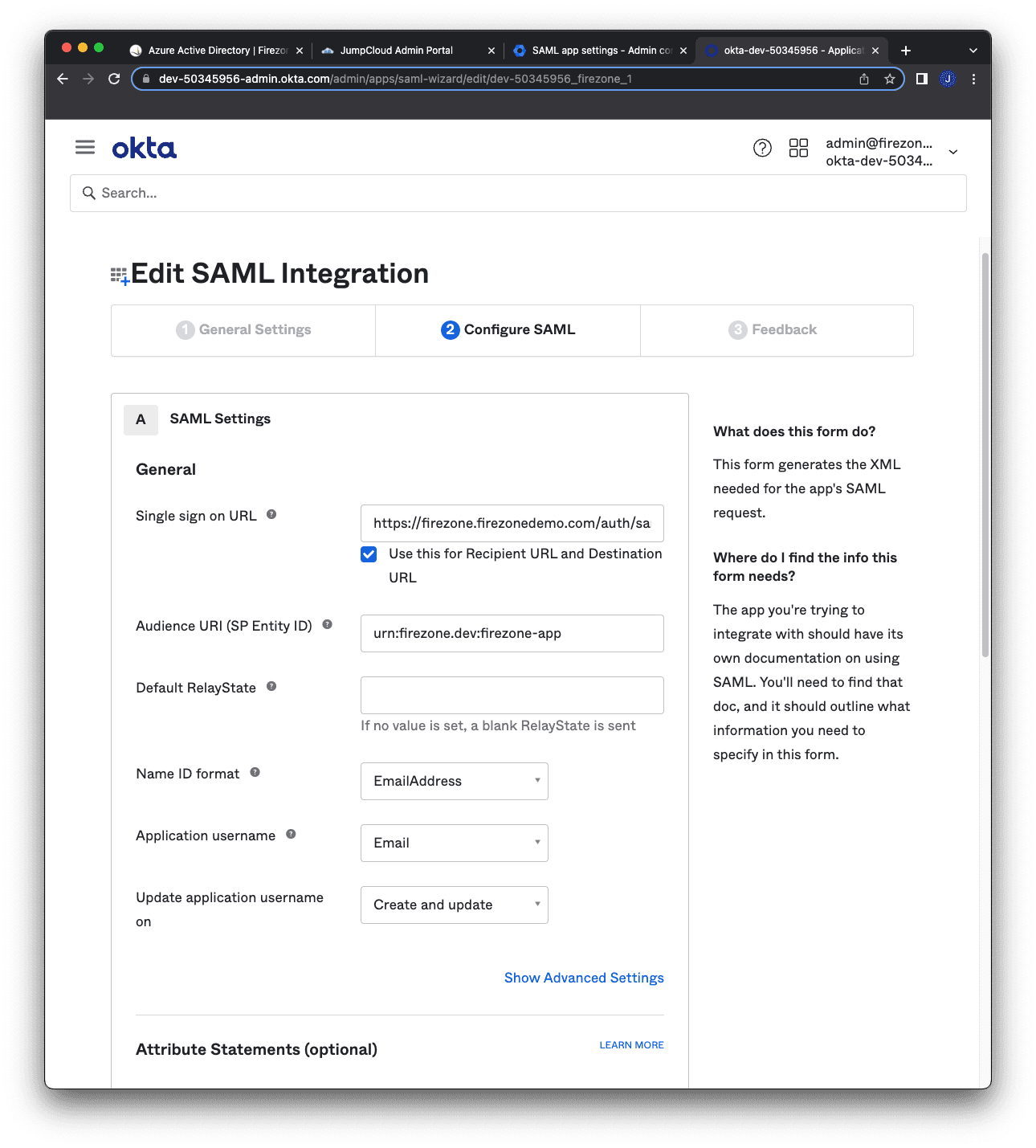
After creating the SAML connector, visit the View SAML setup instructions link
in the Sign On tab to download the metadata document. You'll need to copy-paste
the contents of this document into the Firezone portal in the next step.
Step 2: Add SAML identity provider to Firezone
In the Firezone portal, add a SAML identity provider under the Security tab by filling out the following information:
| Setting | Value | Notes |
|---|---|---|
| Config ID | Okta | Used to construct endpoints required in the SAML authentication flow (e.g., receiving assertions, login requests). |
| Label | Okta | Appears on the sign in button for authentication. |
| Metadata | see note | Paste the contents of the SAML metadata document you downloaded in the previous step from Okta. |
| Sign assertions | Checked. | |
| Sign metadata | Checked. | |
| Require signed assertions | Checked. | |
| Require signed envelopes | Checked. | |
| Auto create users | Default false | Enable this setting to automatically create users when signing in with this connector for the first time. Disable to manually create users. |
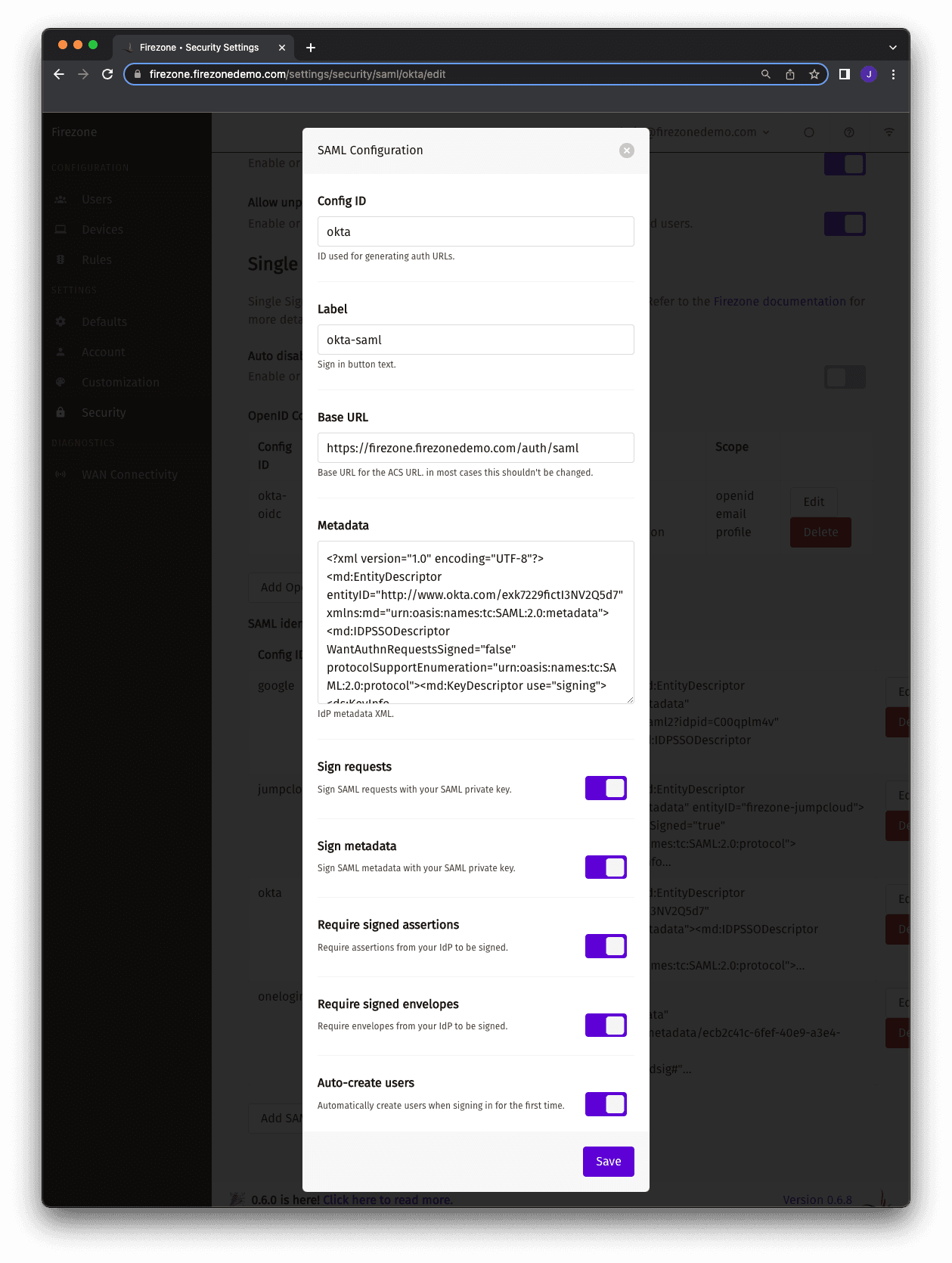
After saving the SAML config, you should see a Sign in with Okta button on
your Firezone portal sign-in page.